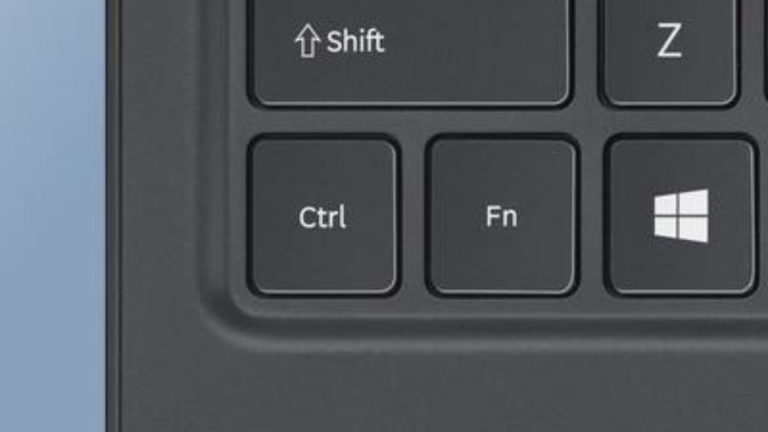How To Copy And Paste On Dell Laptop
Finding out how to copy and paste on Dell laptop is an easy task. If you have been finding it hard to do it or you don’t know the shortcuts, this article will show you how to copy your files to where you want. This information can apply to Windows 10, 8, and 7.
What Does It Mean To Copy And Paste?

Copy and paste is one way to move information or files from one location on your Dell laptop to another location. They are commands on your laptop. When you copy and paste, you duplicate the file, hence, the original file is not lost.
RELATED: How To Turn On Dell Laptop: All Questions Answered
What Does It Mean To Cut And Paste?
Cut and paste are also commands on your laptop’s user interface. It helps to transfer files from one location to another on your Dell laptop. In this case, the information or file is not duplicated. Once you cut and paste, the file automatically leaves its original location to a new one, where it is pasted.
What Is A Clipboard?
When you copy or cut any file, it is first stored in your clipboard, before it is pasted to another location. A clipboard is a location in your dell laptop memory that temporarily stores files that are cut or copied.
The clipboard keeps whatever you have copied till you cut or copy another thing or shut down your computer.
How To Access Clipboard History
Whenever you copy or cut any text, it is stored in your clipboard history. So, if you want to see everything you have been copying, you have to access your clipboard history. To do this, press down the Windows logo key + V to show your clipboard history.
RELATED: How To Turn Off Scroll Lock On Dell Laptop (Easy Method)
What Tools Are Used To Copy And Paste
We have two tools:
- Mouse
- Keyboard
How to copy and paste on Dell laptop with a Mouse
- Left-click on the text you want to copy, then drag the mouse to the end of the text, this way you have highlighted the text and it will be in blue. For more than one image or music, you have to highlight it first following the same process.
- Then, right-click on the highlighted text or image.
- A list of options will pop up. Select copy or cut (anyone you want), and the text or image will be saved on your clipboard.
- Go to the new location where you want to paste it. Right-click on the space, among the list of options, select paste.
How To Copy And Paste pictures on Dell laptop with a Mouse
- Right-Click on the image you want to copy.
- Among the options that pop up, click on copy.
- Right-click on the new location you want to paste your picture. Then select paste.
ALSO READ: How To Wake Up Dell Laptop From Sleep Mode By Experts
IMPORTANT: Buy real, active Nigerian Instagram followers with money back guarantee. Click here now.
How to copy and paste on Dell laptop using a Keyboard
There are shortcuts or commands to copy, cut, and paste on your Dell laptop keyboard. They are:
- Ctrl+C to Copy
- Ctrl+V to Paste
- Ctrl+X to Cut
Procedure:
- When you want to copy a text, place your cursor there, then press Ctrl+A, to highlight the text. This also applies when you want to highlight images, music, or videos.
- After highlighting, press Ctrl+C, to copy the highlighted item.
- Go to the location you want to paste your item and place the cursor there.
- To paste what you have copied, press Ctrl+V.
What can you copy and paste on a Dell laptop?
I don’t really think the copy and paste tool is limited to anything much. You can copy almost everything and paste them where you want. Some of the common things you can copy and paste are music, documents, pictures, videos, and files.
How to Cut and Paste With Keyboard
There may be a need to highlight or not. Whichever is the case, make sure your cursor is directly at the item you want to cut and paste. Use Ctrl+X, and the item will disappear but it is saved on your clipboard. To paste it, go to the new location, and use Ctrl+V. And your item will be pasted.
Conclusion
I hope this post was helpful and you have been able to learn how to copy and paste on your Dell Laptop using either a Mouse or a Keyboard.
If you have any questions or contributions, write them in the comments section below.
IMPORTANT: Buy real, active Nigerian Instagram followers with money back guarantee. Click here now.
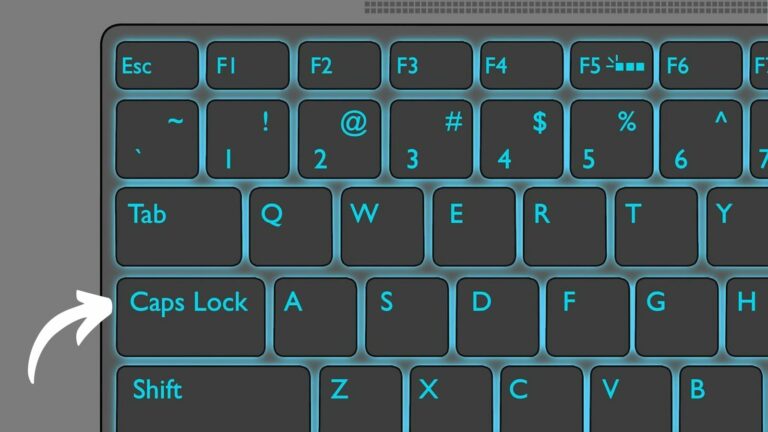




![Asus Beep Codes [Solved]: Expert Explains Their Meaning & Solutions](https://richeetech.com.ng/wp-content/uploads/2022/01/IMG_20220127_024514-768x428.jpg)
![Asus Beep Codes [Solved]: Expert Explains Their Meaning & Solutions](https://richeetech.com.ng/wp-content/uploads/2022/01/IMG_20220127_024514-768x428.jpg 768w, https://richeetech.com.ng/wp-content/uploads/2022/01/IMG_20220127_024514-300x167.jpg 300w, https://richeetech.com.ng/wp-content/uploads/2022/01/IMG_20220127_024514.jpg 989w)