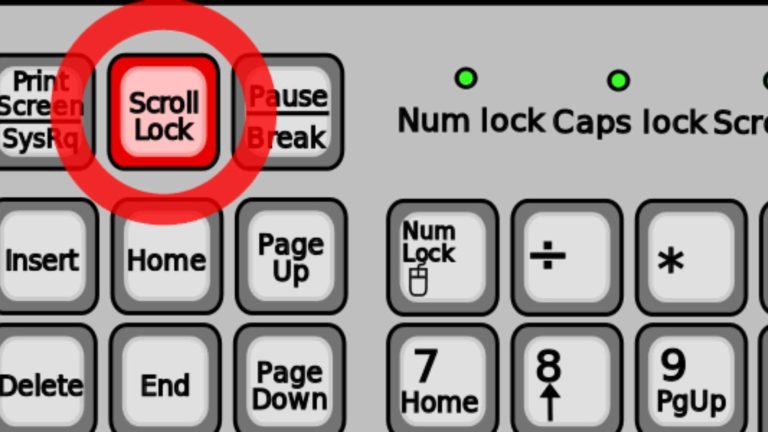What are Automated Queries? The Answer Will Shock You
What are Automated Queries? Have you gotten this message on your browser –
“Your computer or network may be sending automated queries. To protect our users, we can’t process your request right now. For more details visit our help page”.
When this message comes up, there would be a CAPTCHA to solve, to prove if you’re human to the search engine and not a bot sending automated queries to the server. If you have been having these issues but you do not know the cause or solution, this article is for you.
What are Automated Queries?

An automated query is a request sent by a server, computer, program, or any other device but it is generated from software, daemon, malware, or programs.
When you receive the error message stated above, it means that Google has observed an unusual activity or traffic between your computer and its servers.
Why is my Network Sending Automated Queries?
In our quest to know what automated queries are, let’s, first of all, get to the bottom of what is causing them:
1. Malware:
Malware is the short form for malicious software. It’s any software designed to cause harm or disrupt one’s PC, smartphone, server, or network, spy and leak information as well as gain unauthorized access to information.
This is very harmful and you might be at risk of scams and other cyber attacks. This could be one of the reasons why your computer is sending automated queries.
2. Wi-Fi Issues:
When someone else has access to your Wi-Fi without your permission, these queries may be coming from their end. Your public IP address will be flagged too. Some smart hackers use this means.
These are the probable reasons why your network is sending automated queries, that in a search refusal. This shouldn’t worry you so much as there are solutions to it.
How to Stop Your Computer from Sending Automated Queries
There is no problem without a solution, right? I told you not to worry, it’s fixable.
IMPORTANT: Buy real, active Nigerian Instagram followers with money back guarantee. Click here now.
1. Scan your Computer for Malware:
Install antivirus software. When this is done, run a full scan on your computer for malware. It will process and delete all forms of malware in your system. When scanning is complete, restart your computer.
2. Clear Browsing Data or Change your Browser:
This is another possible way of resolving this issue. Try deleting your browsing history, cache, cookies, and other site data. To clear them, take these steps:
1. Click on the browser option at the top right-hand corner of your browser.
2. Click on settings.
3. Choose the Privacy & Security section.
4. Click on clear browsing data.
5. Make sure you are on the advanced tab.
6. Set the time range to all time.
7. Now mark the box beside cookies and other site data and cached images and files.
8. Finally, click on clear data.
After this return to the site and check if the re CAPTCHA issue has been resolved. If this doesn’t fix the problem, try a different browser. For example, if you are using Chrome, change to Mozilla Firefox or Opera. This will help you know if the problem is from the application. You can also uninstall and reinstall the application, then try again.
3. Solve the CAPTCHA
I know annoying this might be when it comes up but it’s a fast solution if you ask me. Just solve the CAPTCHA, it doesn’t take much time to do so.
4. Reload the Web Page:
Are you trying the reCAPTCHA and it is not working or it has expired? Try reloading the page to see if it has been resolved to normal. There are three easy ways to reload the web page.
1. Click on the rotation icon beside your URL.
![]()
2. Right-click on the web page and choose to reload.

3. Press Ctrl + R on your keyboard to reload the web page.

5. Browser Update:
If you are not using the updated version of your browser, this could be the problem. Google features are updated, so if your browser is outdated, it wouldn’t just work fine. Google might have improved its services and terms that your outdated browser doesn’t abide with.
So, download the updated version of your browser and install it on your computer.
6. Use a Different Network:
Your internet network provider (ISP) may be the cause of why your computer is sending automated queries. In this case, change your internet network provider. You could also connect to a relative or friend’s WiFi to try the CAPTCHA again.
7. Disable Or Uninstall Any VPN
A virtual private network (VPN) enables users to send and receive data across shared or public networks and its benefits include increases in functionality, security, and management of the private network.
However, In case you are using a Virtual Private Network (VPN) on your PC, try disabling or switching to a new VPN server. It may be the reason for the automated queries within Corpus Christi. VPN doesn’t work for all websites.
8. Restart your Modem or Router:
This is another way to stop your network from sending automated queries. It will also help to remove those who had access to your network without your permission. Try restarting your modem or router, it should help you resolve the captcha problem.
Conclusion
I hope this article was useful, and that you were able to resolve this automated query issue.
If this article was helpful to you, your friends may have this same issue. Please share it with them on Social Media via the Social Media share buttons at the bottom of this post.
IMPORTANT: Buy real, active Nigerian Instagram followers with money back guarantee. Click here now.
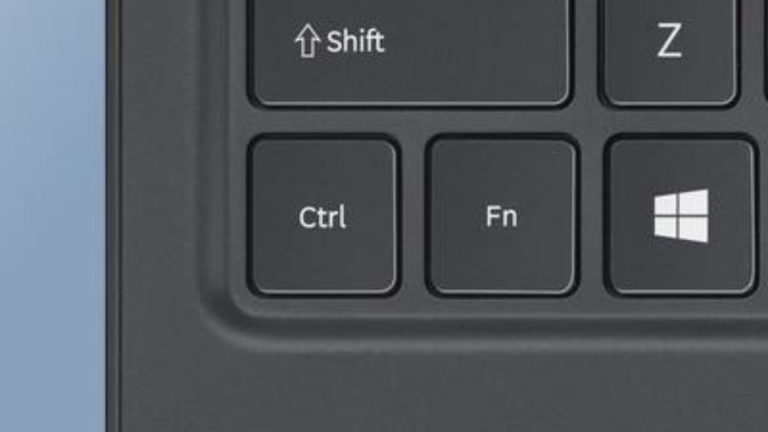


![Not Enough Memory To Open This Page [SOLVED]](https://richeetech.com.ng/wp-content/uploads/2022/07/jpg_20220709_121921_0000-768x432.jpg)
![Not Enough Memory To Open This Page [SOLVED]](https://richeetech.com.ng/wp-content/uploads/2022/07/jpg_20220709_121921_0000-768x432.jpg 768w, https://richeetech.com.ng/wp-content/uploads/2022/07/jpg_20220709_121921_0000-300x169.jpg 300w, https://richeetech.com.ng/wp-content/uploads/2022/07/jpg_20220709_121921_0000-1024x576.jpg 1024w, https://richeetech.com.ng/wp-content/uploads/2022/07/jpg_20220709_121921_0000-1536x864.jpg 1536w, https://richeetech.com.ng/wp-content/uploads/2022/07/jpg_20220709_121921_0000.jpg 1600w)