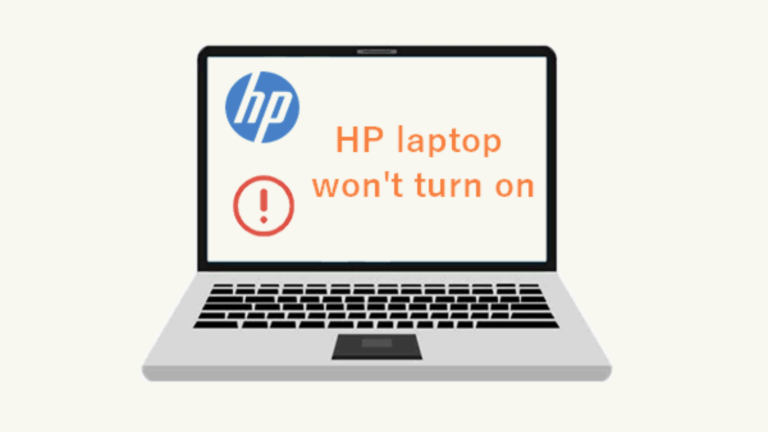HP Laptop Caps Lock Blinking Continuously: See How To Fix
Is your HP laptop Caps Lock blinking continuously? Have you experienced lately that your Hp laptop caps lock is blinking continuously and the screen is black? I know you were wondering what could be the issue? Don’t worry, it can be resolved.
What Does Blinking Caps Lock Light Mean On HP Laptop?
A blinking caps lock light could mean that your laptop’s air vents are packed with dust. So, there is no ventilation. It could also mean that your charger is faulty and may have damaged your laptop.
Blinking caps lock on your HP laptop could be a result of a low power supply from your power source, through to your charger. It could also mean that your laptop has a keyboard driver issue that is causing your keyboard to misbehave.
However, it could mean a big issue with your motherboard especially if you had mistakenly spilled liquid into your keyboard. When you try to put on your laptop, you will observe that there is no display on your screen and the caps lock is blinking continuously.
ALSO READ: HP Laptop Power Button Not Working: How To Fix
Reasons Why HP Laptop Caps Lock Light Keep Blinking Continuously
1. Unstable Power Supply
This is one of the reasons why your HP laptop’s caps lock is blinking continuously. It could be that your power source is faulty and sending in low voltage through the charger to your laptop. An unstable power supply is harmful to your laptop, as well as your charger and battery.
You need to try another power source to be sure the issue is not from your laptop.
2. Overheating
This is another reason why your HP laptop caps lock is blinking continuously. This issue can be a result of your fan not working properly. This may be due to packed-up dust in your fan.
To check if the issue is from the fan, put your ears close to where the fan is located on your laptop and try to hear the fan noise. If you don’t hear any noise or you hear an inconsistent noise, know that your fan is faulty and needs to be fixed.
An external cooling fan could help resolve the overheating, you just need to get one.
IMPORTANT: Buy real, active Nigerian Instagram followers with money back guarantee. Click here now.
3. Faulty Keyboard
When the keyboard is not able to send the right signal to the computer, the caps lock begins to blink continuously. This is proof that the keyboard may be faulty and needs to be replaced or worked on.
4. Faulty Charger
This could damage your laptop. It could send the wrong voltage to your laptop, this will gradually damage your laptop. And if you are using any charger that is not meant for an HP laptop, it will also damage your laptop over time.
Try to get and use only the right HP charger for your HP laptop. It will help to prevent further damage to your laptop.
5. Outdated Driver
This may be a result of compatibility problems between the driver and the operating system. It may also be because of a software issue. In any case, the keyboard driver has to be updated.
RELATED: How To Unlock Fn Key On HP, Lenovo, Dell Laptop
How To Fix HP Laptop Caps Lock Blinking Continuously

#1. Turn Off Your HP Laptop
This is a hardware issue, so I will advise that shutting down your laptop should be the first step. Do not try removing any component of your laptop without turning it off first. If you do, you will cause damage to your laptop.
#2. Remove Your Laptop Battery
This is the second step to fixing your HP laptop. Disconnect the battery of your HP laptop. The reason for doing this is, that you can’t run checks on your laptop or try removing other components of your laptop while your laptop battery is still connected.
#3. Remove Your Laptop’s RAM
Take these steps to remove the RAM:
- Open your laptop by using a screwdriver to unscrew the back of your laptop.
- Remove the RAM(s)
- Clean up the RAM(s) with a clean cloth or tissue
#4. Bring Out The WiFi Card Cables
Remove the WiFi card cables that are connected to the wireless adapter of your laptop’s motherboard and keep them apart.
#5. Hold Down Your Power Button
Press and hold down your laptop’s power button for about 40 seconds and then remove your hand.
#6. Reinsert and Connect Your RAM And WiFi Card Cables
In this step, you have to reinsert your RAM and connect your WiFi card cables. Before you put them back in their slots, you have to blow and clean up the dust from the slots. Do not let your saliva touch the motherboard.
ALSO READ: How To Connect AirPods To HP Laptop Is Easier Than You Think
#7. Put On Your HP Laptop
This is the last step. Press the power button to turn on your laptop. If you followed all the steps above, your caps lock would stop blinking continuously.
#8. Update Driver
If after following these steps and your HP laptop caps lock is still blinking continuously, then it might be a driver issue. You will have to update your keyboard driver to fix the problem.
For your driver to be updated, go to HP’s website, and download and install the latest driver for your laptop model. After installing, restart your laptop. If this doesn’t resolve the issue.
You may have to go to settings and click on update and security. Check for updates and once they come up, install all updates and try restarting your laptop. This will fix the issue.
#9. Get A New HP Keyboard
If the caps lock keeps blinking, then the keyboard is faulty. You need to replace it. You can buy a new one from an HP parts store or a third-party retailer. Once you have installed your new keyboard, test the caps lock. If the issue continues, then it is from the laptop.
Alternative Solutions
Try these steps below, if the issue persists.
#1. Reset BIOS
Follow these steps:
- Remove the Wi-Fi card cables
- Remove the small BIOS battery
- Press and hold down the laptop power button for about 30 seconds
- Reinsert the WiFi card cables and BIOS battery you disconnected
- Put on your laptop
#2. Check Your HP Laptop’s Air Vent
Check if the air vents of your laptop are working well. Place your ears close to the location of the vent on your laptop, if you do not hear any noise or you hear an inconsistent noise, then your fan is faulty.
You can also check by placing your hands close to the fan position, if you don’t feel any heat, that means your fan is not good and it is causing your laptop to overheat. Try to get an external cooling fan to help.
#3. Replace Your HP Laptop’s Charger
This caps lock issue can also be caused by a faulty charger. There’s a chance that your power source is bad and it has sent the wrong voltage to your charger, leading to its damage. You should try purchasing a new HP laptop charger. This will stop the continuous blinking.
Conclusion
Hope you have been able to know why your HP laptop caps lock is turning on continuously and off and how to fix it.
If this article was helpful to you, your friends may have this same issue. Consider sharing it with them on Social Media via the Social Media share buttons at the bottom of this post.
PAY ATTENTION: Read about PCs only here on Richeetech.
IMPORTANT: Buy real, active Nigerian Instagram followers with money back guarantee. Click here now.