MSI Laptop Camera Not Working: Expert Shows How To Fix
Is your MSI Laptop camera not working? Are you looking for how to install or update your MSI webcam Drivers? Read how we can help you.
About the MSI Laptop range

Truth be told, I only newly heard about MSI range of high-end, high-powered gaming Laptops a couple months ago. For some reason, this brand isn’t sold where I’m based.
However, if you’re a serious Gamer or Content Creator, then this beast of a machine was made just for you.
MSI or Micro-Star International are a Taiwanese tech conglomerate that was founded more than 30 years ago.
It’s not just limited to producing state-of-the-art gaming Laptops but also has a roaster of other products that include desktops, monitors, motherboards, graphics cards and peripherals.
Now that introductions are out of the way, let’s get back into the reason why we’re here.
RELATED: Lenovo Laptop Power Button Not Working [Solved]
Reasons why your MSI webcam or camera isn’t working
The major culprits that could cause your MSI webcam to stop working include the following reasons:
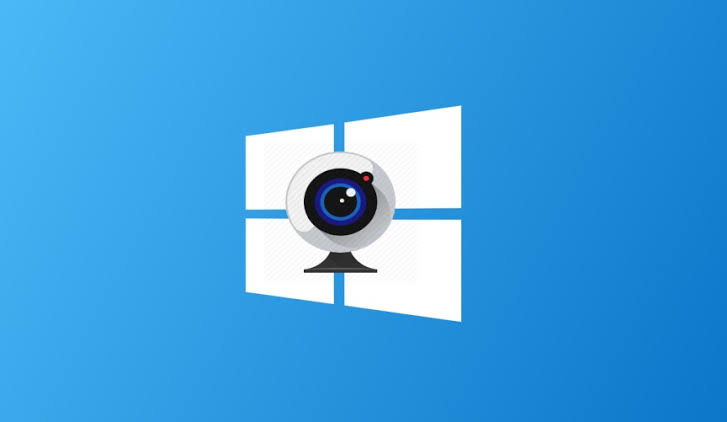
- Webcam is off
- F keys are locked
- Camera Driver needs update
- Keyboard is faulty
- Webcam is faulty
Let’s dissect each of them one by one.
Reason #1: Webcam is off
For some reason (and unknown to most new MSI users), MSI Laptops come from the factory with their Laptop cameras disabled or turned off by default.
IMPORTANT: Buy real, active Nigerian Instagram followers with money back guarantee. Click here now.
Weird right?
So if your MSI Laptop camera is not working, its likely that yours is still turned off.
Reason #2: F keys are locked
The F keys are those keys located at the top of your keyboard that number F1 to F12.
There is a key called the Fn key, located at the bottom left hand corner of your keyboard. The function of this key is to lock the F keys.
There are a combination of keys involving the F key tab that one would need to press to enable the camera (more on this in a bit).
So of the F key tab is locked, that makes it impossible to turn on the webcam, doesn’t it?
Reason #3: Outdated Camera Driver
A Driver is a program on your Laptop that helps it communicate with external devices connected to it.
So if the Camera Driver is outdated, your MSI webcam will not work.
ALSO READ: iPhone Flash Tool (3uTools): How To Download, Use For Free
Reason #4: Keyboard is faulty
As we’ve clarified in Reason 2 above, since the F Key tab is required to turn on your MSI webcam, it means there has to be a functioning keyboard to make that happen.
If your Laptop keyboard is not functioning properly, then you can see why your webcam won’t be able to be activated.
Reason #5: Webcam is faulty
Final reason why your MSI webcam is not working could be that it’s just bad, dead and gone.
If that’s the case, it means every suggestion below will just be a waste of time unless you replace your webcam.
How do I turn on my MSI Camera?
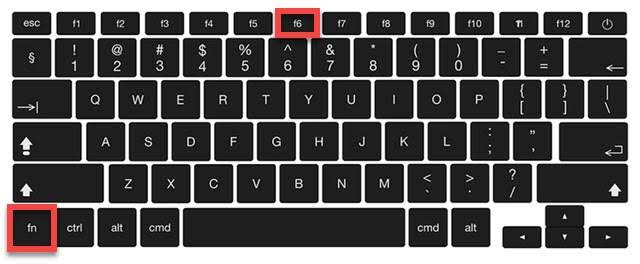
So I mentioned that there are a combination of F Key buttons on your keyboard that need to be pressed in order to turn on your MSI camera.
To turn on your MSI webcam, simply press and hold Fn + F6 keys together.
If this doesn’t do the trick, then the problem requires a more surgical strike.
ALSO READ: Dell Beep Codes: Experts Reveal What They Mean (And It’s Not Good)
How do I get my MSI Laptop Camera to work?
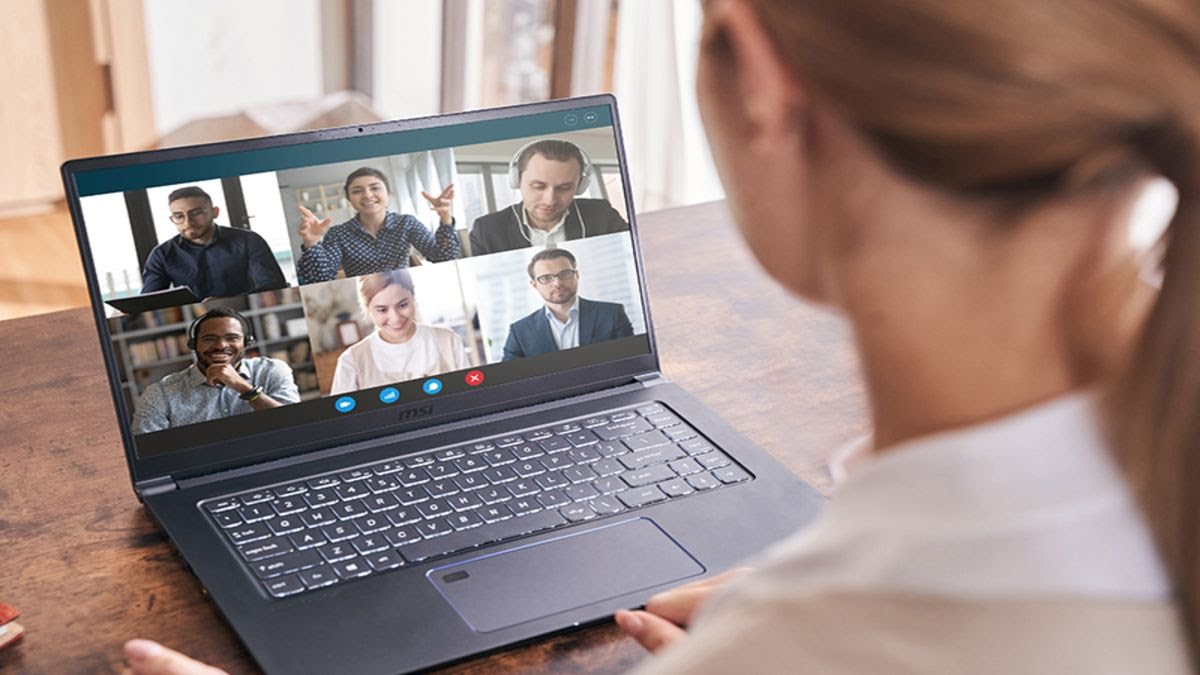
Based on the reasons we gave for why this problem is occurring, let’s take a look at how we can get your MSI Laptop camera to work:
Solution #1: MSI Laptop camera not working because Fn key is locked
To recap, the Fn key is located at the bottom left hand corner of your keyboard and it’s used to lock the F keys tab.
To unlock the Fn key, press and hold the Fn key then tap the Num Lock key at the upper left hand side of your keyboard.
Now that the F key tab is unlocked, you can go ahead and enable your webcam by pressing and holding Fn + F6 keys together.
Solution #2: MSI Laptop Camera not working because keyboard is bad
If some keys aren’t pressing on your keyboard, this could prevent you from being able to turn on your MSI camera using the technique we highlighted above.
The only solution would be to change it entirely. Get a new keyboard installed and try again.
RELATED: [SOLVED]: How To Turn On Keyboard Light On Lenovo Laptop
Solution #3: MSI Laptop camera not working because it’s faulty
It’s also possible your webcam has become bad.
If it’s faulty, nothing we suggest here can solve your problem unless you take it out to a trusted technician to fix.
Depending on what part of the world you are, you can find verified MSI technical support offices on their website.
Solution #4: Grant camera access
Just like how you need to give special access to certain apps on your phone, same goes for your laptop.
With this in mind, there’s a large possibility that the reason your MSI Laptop camera isn’t working is because you haven’t granted it the requires access to work with your Laptop.
It may sound absurd that a device that came hard installed with your computer still requires manual access authorization, but that’s just how these bad boys are made.
If you don’t know how to grant your MSI computer webcam access, follow the steps outlined if you’re using a Windows 11 device and below:
- Go to Start > Settings > Privacy > Camera
- Click the appropriate button to allow camera access for your device.
Solution #5: Update Camera Drivers
To recap, your laptop’s Camera Driver is a program that helps it communicate with the webcam. So if the Camera Driver is outdated, your MSI webcam will not work.
In some cases, it may require more than just updating. You may need to uninstall and install the Drivers for it to work.
How do I install & update my MSI camera/webcam Drivers?
- Go to Device Manager. Double click on Camera and a drop down menu will appear
- Inside the drop-down menu, right click on the first Driver option. Click on “Update Driver”.
- Next, select the option to “Search automatically for Drivers”. When your computer finds one, allow it to install and update your webcam Drivers.
MSI webcam driver download (for Windows 7, 8, 9, 10, 11)
To download the actual MSI camera Driver for your Laptop, whether you’re using MSI model gf63, gl62m, gv62 or ge75, you’ll find it all at the official MSI website for free.
Point to note: Make sure the Driver you download is specific to your MSI model and not another so crosscheck that little detail.
RECOMMENDED: Lenovo Laptop Power Button Not Working [Solved]
Conclusion
If this article was helpful to you, your friends may have this same issue. Please share it with them on Social Media via the Social Media share buttons at the bottom of this post.
Additionally, if you have any questions or didn’t fully understand some tips in this guide, drop a comment below.
You may also like
- How To Check Warranty For Dell Laptop In 6 Stupidly Easy Steps
- Acer Monitor Not Turning On: 8 Easy Fixes
- MSI Laptop Won’t Turn On: See Easy Solution
- How To Unlock HP Laptop Keyboard: The Method I Used
- How To Wake Up Dell Laptop From Sleep Mode By Experts
IMPORTANT: Buy real, active Nigerian Instagram followers with money back guarantee. Click here now.

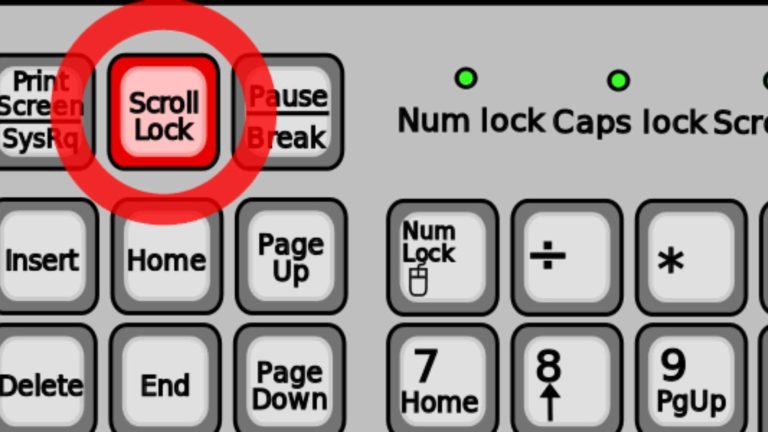







![Not Enough Memory To Open This Page [SOLVED]](https://richeetech.com.ng/wp-content/uploads/2022/07/jpg_20220709_121921_0000-768x432.jpg)
![Not Enough Memory To Open This Page [SOLVED]](https://richeetech.com.ng/wp-content/uploads/2022/07/jpg_20220709_121921_0000-768x432.jpg 768w, https://richeetech.com.ng/wp-content/uploads/2022/07/jpg_20220709_121921_0000-300x169.jpg 300w, https://richeetech.com.ng/wp-content/uploads/2022/07/jpg_20220709_121921_0000-1024x576.jpg 1024w, https://richeetech.com.ng/wp-content/uploads/2022/07/jpg_20220709_121921_0000-1536x864.jpg 1536w, https://richeetech.com.ng/wp-content/uploads/2022/07/jpg_20220709_121921_0000.jpg 1600w)