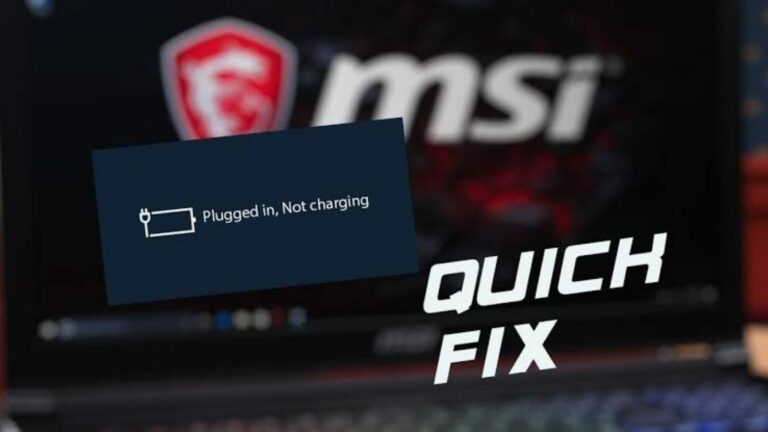How To Unlock HP Laptop Keyboard: The Method I Used
How to unlock the keyboard on HP laptop isn’t as hard as it seems. Are you trying to do some work on your HP laptop but you notice your keyboard is locked? You are not the only one that has experienced this issue.
This issue affects everyone except some people that make use of these particular HP laptop models: Elite X2, Zbook, the Pavilion, Chromebook, Envy X360, and other HP Envy laptops.
Why is my HP laptop keyboard locked?

One has to know how the keyboard got locked first before knowing what could be the right solution. There are several reasons why your HP laptop’s keyboard is locked. Check out these reasons below:
1. Low Battery
When using an external wireless keyboard, you have to constantly monitor the battery power. When the battery is low, it can affect your keyboard performance. A low battery on a wireless keyboard could make it become locked.
This can be fixed when the battery gets charged. If the wireless keyboard uses a removable battery, you can easily exchange the low one with a charged one but if it uses an inbuilt battery, you have to charge it for a while and then try it, to see if it has been unlocked.
2. Corrupted Keyboard Drivers
When your keyboard is locked, it is a sign that your keyboard driver may be corrupted. Typically, drivers can get corrupted, it is not a new thing and certainly, your keyboard driver is not exempted.
Drivers can get corrupted when a program downloaded from an unknown source comes with malware, it will corrupt your keyboard driver. Try removing any program you must have downloaded from an unknown source and try the possible solutions below to unlock it.
3. Improper Keyboard Cable Connection
The keyboard on your HP laptop is connected by a cable to the laptop’s motherboard. Now, when it is not properly connected, it begins to misbehave. Maybe you or someone else tried installing it recently but installed it wrongly. Check it properly to see whether you put in the cable correctly or not.
Also, you should check for dust inside your laptop. So, when you open your laptop, try to clean off the clouds of dust as much as possible.
4. Hibernation
Hibernation mood is similar to sleep mood. You can put your laptop in this mood when you want to preserve its battery and your current work but do not want to turn it off.
IMPORTANT: Buy real, active Nigerian Instagram followers with money back guarantee. Click here now.
In a situation where your computer is out from hibernation but it doesn’t fully recover, some parts of your laptop may stop working. Your keyboard is one part that may not recover, causing it to be locked.
You can simply fix this by restarting your HP laptop. Hold down your power button until your laptop turns off and then press the button again to turn it on.
5. Fn Key Is Locked
The Fn key is a known key on HP keyboards. It can lock your keyboard. When this key is enabled, your keyboard may not function properly as some keys may stop working but when it is disabled, your keyboard will work well.
RELATED: How To Unlock Fn Key On HP, Lenovo, Dell Laptop
Fn key is used along with other F keys to do different things. To disable your Fn key, to unlock your keyboard, hold down the Fn key and press Esc to disable it.
6. Damaged Keyboard
If you have checked everything and it is still not working, your HP laptop’s keyboard may be faulty. It could be a result of accumulated dust in your laptop over time without cleaning or servicing. Many parts must have gotten clogged with dust, which led to damage to your keyboard. After much testing, if it is still not working, you have to get a new keyboard.
How To Unlock Your Keyboard On HP Laptop

There are several ways to fix this issue. So after looking at the causes, you will find the way to fix them among the solutions below.
1. How to unlock HP laptop keyboard: Restart Your HP Laptop
This is the first thing you should do. Doing it can simply unlock your keyboard. Especially if your keyboard was locked because you didn’t restart it after installing or uninstalling a program and you didn’t notice the program requested a restart.
To restart, shut down your laptop and put it on again. Simply, click on the Windows logo, look for the power option, and click on it, you will see the restart option among the options. Click on restart.
When your laptop comes on, check the keyboard to see f it has been unlocked, if not, move to the next solution.
2. How to unlock HP laptop keyboard: Reinstall Keyboard Drivers
When your keyboard driver is not properly installed, your computer may not recognize your keyboard, making it become locked. With proper installation, your keyboard will work properly.
You will need to reinstall the keyboard drivers for your keyboard to start working.
To reinstall, take the following steps:
- Go to Windows search, and search for device manager.
- When the results are out, click on device manager.
- Inside it, select the keyboard to expand its drivers.
- Then, right-click on the first driver.
- Select Uninstall.
- Again, click on uninstall when you see a pop-up box.
- Ensure you uninstall the remaining drivers for the keyboard section.
- When you have finished uninstalling, restart your HP laptop.
- Once your laptop comes on, your keyboard driver will reinstall.
3. How to unlock HP laptop keyboard: Update Keyboard Drivers
You may have reinstalled your keyboard drivers but if it didn’t work, try to update it to the latest version available. Your keyboard driver may be running on an io outdated version. And it may be the reason why your laptop’s keyboard is locked.
When your computer is still using an outdated version, it is lacking the latest important feature that will enable your keyboard to function properly. So, if the issue is outdated drivers or you know it has been a long time since you updated you’d keyboard drivers, you should do it now.
Steps to updating keyboard drivers:
- First, right-click on the Windows logo.
- Search for device manager.
- When seen, search for the keyboard and click on it.
- Then, right-click on the first keyboard driver and click on update
- Continue with the update till you have updated all your HP keyboard drivers.
- Reboot your HP computer.
ALSO READ: How To Unlock Acer Laptop Keyboard Is Easier Than You Think
4. How to unlock HP laptop keyboard: Replace Wireless Keyboard Battery
Now, if you are using a wireless keyboard, it uses an inbuilt or removable battery. And the battery can become low over time. When your wireless keyboard is locked, it may just be a case of low battery.
All you have to do is to charge or replace the battery but if after doing this, it doesn’t work, you may consider buying a new wireless keyboard for your HP laptop. If your wireless keyboard makes use of Bluetooth, You have to also ensure that your laptop supports Bluetooth. The same way you connect your AirPods to your laptop is the same way you connect your wireless keyboard to your laptop.
5. Change Keyboard Layout
There are different types of keyboard layouts available on an HP laptop. Each one has its function and style. Their inputs also operate differently. The keyboard layout is a way of indicating your region and country to your computer, so, it can give you the proper format for the country.
The English keyboard layout is the most common keyboard layout used by people. So, if you are using the wrong keyboard layout, it may be the reason why your keyboard is locked.
To unlock your keyboard, you will need to change it to the standard layout in your region or country. Like if you stay in UK or USA, you should use English (the United States or the United Kingdom).
Take these steps to change the keyboard layout.
- Press the Windows key and I key together to open the windows settings.
- Then, click on time and language.
- Move to the language tab and click on Add a language.
- Select English (United States).
- Restart your laptop.
Another way to change the keyboard layout is to hold down the Windows logo button and then keep pressing on the spacebar to switch between layouts.
Your HP keyboard will be unlocked once it boots up. If it doesn’t unlock, try the next solution.
6. Check Keyboard Connection
If after trying all the solutions above and your keyboard is still locked, you may need to check your keyboard cable connections. Your keyboard cable connection may be bad.
If the keyboard here isn’t wireless but attached to your laptop, you will have to open your laptop. Look for the keyboard cable connector and disconnect it. This cable is connected to your computer’s motherboard.
Disconnect and clean it, then reconnect it again and check if your keyboard is unlocked. If it is not unlocked, it means your keyboard cable may be faulty. You have to get a new keyboard, the bad cable can’t be fixed.
Conclusion on how to unlock HP Laptop keyboard
I hope this post was helpful and you have been able to discover how to unlock your HP laptop keyboard. If you have any questions, let’s hear it on the comments below.
IMPORTANT: Buy real, active Nigerian Instagram followers with money back guarantee. Click here now.



![Laptop Only Works When Plugged In [SOLVED]](https://richeetech.com.ng/wp-content/uploads/2022/05/jpg_20220527_152607_0000-768x432.jpg)
![Laptop Only Works When Plugged In [SOLVED]](https://richeetech.com.ng/wp-content/uploads/2022/05/jpg_20220527_152607_0000-768x432.jpg 768w, https://richeetech.com.ng/wp-content/uploads/2022/05/jpg_20220527_152607_0000-300x169.jpg 300w, https://richeetech.com.ng/wp-content/uploads/2022/05/jpg_20220527_152607_0000-1024x576.jpg 1024w, https://richeetech.com.ng/wp-content/uploads/2022/05/jpg_20220527_152607_0000-1536x864.jpg 1536w, https://richeetech.com.ng/wp-content/uploads/2022/05/jpg_20220527_152607_0000.jpg 1600w)


![OBS Not Capturing Game [100% SOLVED]](https://richeetech.com.ng/wp-content/uploads/2022/06/Richeetech-Featured-Image-Template-proper-768x432.jpg)
![OBS Not Capturing Game [100% SOLVED]](https://richeetech.com.ng/wp-content/uploads/2022/06/Richeetech-Featured-Image-Template-proper-768x432.jpg 768w, https://richeetech.com.ng/wp-content/uploads/2022/06/Richeetech-Featured-Image-Template-proper-300x169.jpg 300w, https://richeetech.com.ng/wp-content/uploads/2022/06/Richeetech-Featured-Image-Template-proper-1024x576.jpg 1024w, https://richeetech.com.ng/wp-content/uploads/2022/06/Richeetech-Featured-Image-Template-proper-1536x864.jpg 1536w, https://richeetech.com.ng/wp-content/uploads/2022/06/Richeetech-Featured-Image-Template-proper.jpg 1600w)