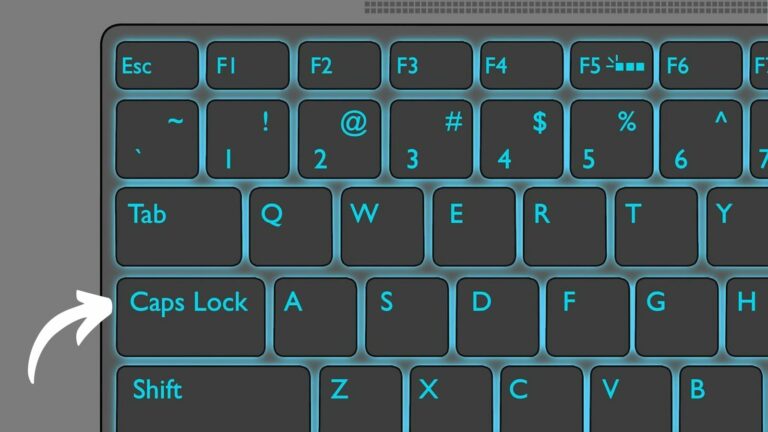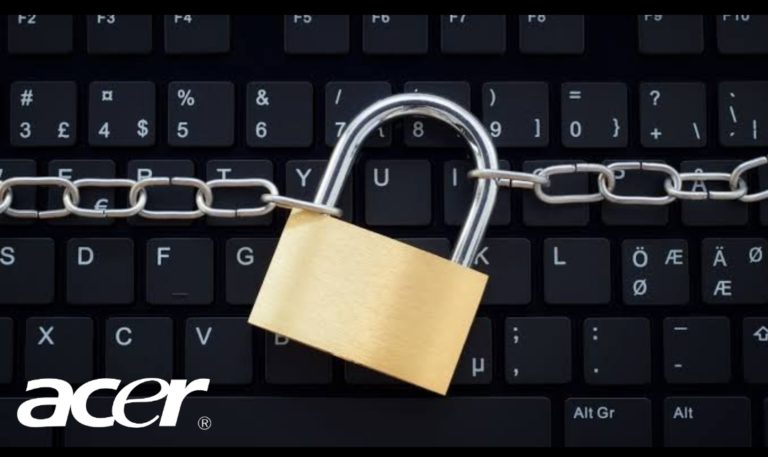MSI Laptop Won’t Turn On: See Easy Solution
My MSI laptop won’t turn on – Have you ever been using your MSI laptop and then it trips off and wouldn’t come on? Or did leave it for some time, only to put it on but it’s not coming on. Don’t be worried, it’s a common issue and can be fixed.
MSI laptop common issues

Micro-Star International laptop, popularly known as MSI laptop is a unique gaming computer and it works excellently. Sometimes it just has some issues but they can be resolved. Some related issues are:
- MSI laptop turned off completely
- It’s on but no display on the Screen
- Won’t turn on after Shutting down
- The orange light not turning on
- Won’t turn on after sleep
- The blue light not turning on
- The power button blinks blue
- MSI laptop won’t turn on
- Won’t turn on or charge
- Won’t turn on but it’s charging
- Charging light not working
- The screen goes black but still running
- Won’t turn on unless plugged in
Check which of these issues, your MSI laptop has. This is the first step to getting it fixed.
ALSO READ: MSI Laptop Camera Not Working: Expert Shows How To Fix
Reasons Why MSI Laptop Won’t Turn On
1. Dead Battery
When your laptop is not turning on, there’s a chance that your battery is dead. Your laptop will need to be charged.
When it is fully charged, try to put it on to see if it is working. If it doesn’t work, check if your battery light is blinking red which should indicate to you that your laptop may be having battery or charger issues.
2. Faulty Charger
Another reason why your laptop may refuse to turn on is if you have a faulty charger. Your charger plays an important role in increasing the battery life. When you try to charge your laptop and it’s not charging, there is a probability that the charger is bad.
You have to test the charger on another laptop to be sure that the issue is from the charger and not from the laptop. And also try testing another charger on your laptop to see if it will work.
3. Power Source
This can be another reason why your MSI laptop is not coming on. Check your power source, whether a socket, adaptor, or extension, if it’s working well. You may have to test the source with another charger. Another place to check is your MSI laptop charging port.
MSI laptop won’t turn on: What do I do?

#1. Check the Battery
The first thing to do is to check if the battery is low or dead.
IMPORTANT: Buy real, active Nigerian Instagram followers with money back guarantee. Click here now.
To check this:
- Plug your laptop into a power source.
- Check if the charging indicator light is on.
- If the light isn’t on, it could mean that the battery is dead or the charger is faulty.
- If the light comes on but the laptop won’t turn on, try pressing down the power button for a few seconds. If that doesn’t work, remove the battery and then put it back. If the laptop still won’t turn on, the battery is faulty.
RELATED: How To Change MSI Laptop Keyboard Color (Easiest Way)
#2. Check Your Charger
Have you noticed that your charger has two lights, the light on the tip of the charger cable shows that power is being supplied to the laptop, while the light on the body of the charger indicates that it is charging the battery.
If all lights are on but, the laptop doesn’t come on, try removing the battery and plugging in the charger. If the laptop comes on, it means the battery is faulty but if it doesn’t that means there is another issue like an issue with the motherboard.
#3. Press and Hold Your Power Button
Sometimes you just have to press and hold down the power button for the laptop to turn on. Nothing might be wrong with it but if it doesn’t turn on, then you have to perform some checks on the battery, charger, power source, etc.
#4. Reset The CMOS Battery
This is another step you can try if your MSI laptop won’t turn on. This method will help to clear any custom BIOS settings and return them to their default settings.
- First, locate the CMOS (Complementary Metal Oxide Semiconductor). The battery is located on your motherboard and it looks like a small coin-sized disk.
- Then unplug the charger from your laptop and remove the battery.
- Use a screwdriver that can easily screw out the pins to get the battery out. Keep the battery out for about 40 seconds, then fix it back and plug your laptop.
- Try putting it on. If it doesn’t work, there will be a need to get a new CMOS battery.
#5. Reset Your MSI Laptop
You may have to reset your laptop if it doesn’t turn on.
To reset:
- Unplug your charger and remove the battery.
- Hold down the power button for 30-50 seconds.
- Put the battery back in and plug it.
- If it doesn’t turn on, a factory reset may be required.
#5. Perform BIOS Recovery
Bios or “Basic Input/Output System” recovery can help your laptop to turn on. BIOS is found in the computer’s motherboard. Restore the default settings that are needed for booting up the operating system. The process is used when the user’s password has been forgotten or a problem with their computer that prevents it from booting up properly.
Using the MSI boot menu key to access bios recovery will fix these problems and allow the computer to turn on.
How to perform a bios recovery:
- Restart your MSI laptop, and press the “F11” key, when the MSI logo comes up on the screen. It will redirect your laptop into BIOS Recovery.
- Press any key on your keyboard to enter the BIOS Recovery Mode menu. Use the arrow keys to choose the “Startup” tab, and then select and enter the “Boot from File”.
- Again, use the arrow keys to select the USB drive that contains the BIOS recovery file, then press the “Enter” key.
- Press any key to begin the process of BIOS recovery. It will take several minutes to complete, and your laptop will restart automatically when it is finished.
#6. Use A Cooling Pad
A cooling pad can help to prevent overheating and increase the computer’s operation. It will also prevent damage to the computer, thus, making it last longer.
Note that if XMP is enabled on your MSI laptop, it will cause overheating. So with the use of a cooling pad, the bottom of the laptop is kept cool, and overheating is prevented.
#7. Clean All Dust In Your Laptop Out
If you don’t clean your laptop regularly, dust can accumulate in it. This will make it perform slowly and the fan can’t function properly. Opening up your laptop and cleaning it, will help it become cool and perform well.
To clean it properly, you can use small cotton wool soaked in some isopropyl alcohol, to carefully clean the cooling fan. Clean the exhaust port on the case too, that place also allows air to flow in and out of the laptop. Wait for roughly 30 minutes to allow it to dry fully. Then, couple the laptop back and try to turn it on.
Apart from that method of cleaning, you can use a blower to blow out specks of dust from the system. You can get it at an electronics store. If after this your MSI laptop doesn’t turn on, you may need to take it for servicing.
#8. Check The RAM Sticks And Slots
When your RAM is faulty, it can prevent the motherboard from properly communicating with the RAM. This will prevent your laptop from turning on. Sometimes the RAM isn’t well seated in the slot. So make sure you check the RAM slots and if it is not properly seated, remove and reinsert it well.
Another issue might be a faulty RAM slot. If this is the case, it will have to be changed.
MSI laptop won’t turn on: Conclusion
I hope this article was useful, and you have been able to know why your MSI laptop is not turning on, as well as how to fix it.
If this article was helpful to you, your friends may have this same issue. Please share it with them on Social Media via the Social Media share buttons at the bottom of this post.
IMPORTANT: Buy real, active Nigerian Instagram followers with money back guarantee. Click here now.
![Lenovo Laptop Power Button Not Working [Solved]](https://richeetech.com.ng/wp-content/uploads/2021/10/0001-9987767477_20211014_141115_0000-768x432.png)