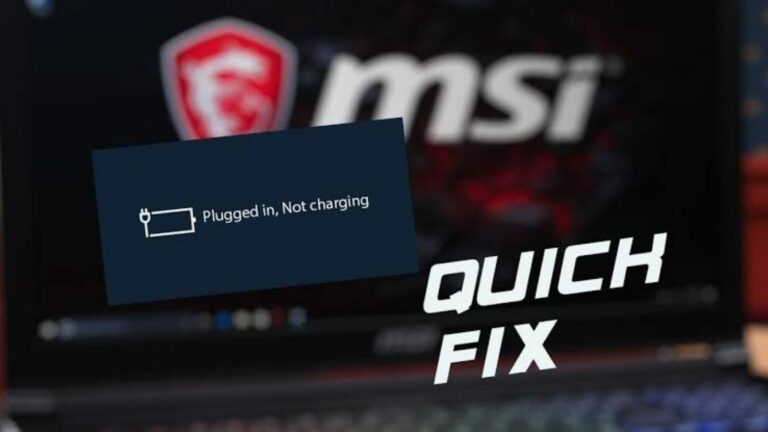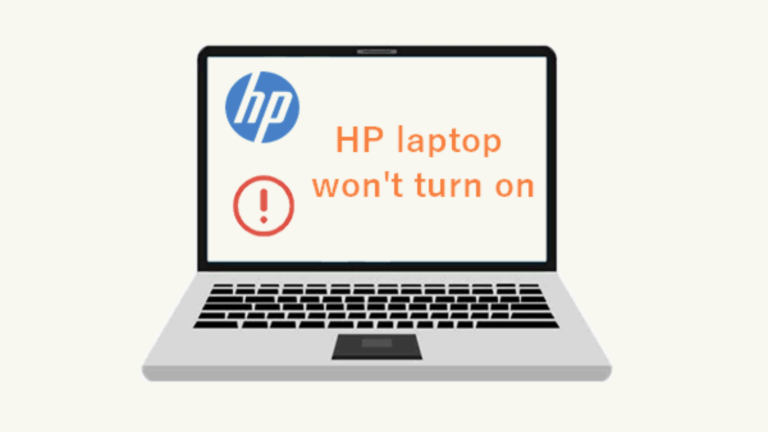Lenovo Laptop Power Button Not Working [Solved]
Is your Lenovo Laptop power button not working? Here are the causes and solutions to fixing your Lenovo power button.
In this guide, I’m going to show you the reason why your Lenovo power button is not working as well as how to solve it so it never happens again.
Let’s get right into it!
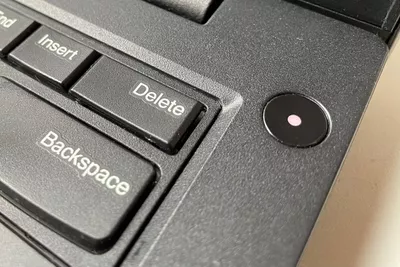
Some of you have been asking where the power button on the Lenovo laptop is located. The power button is typically the largest button that isn’t in your keyboard.
It’s usually located on the upper right or left corner of your open laptop.
Why is my Lenovo laptop screen not turning on?
To be able to diagnose this Lenovo Laptop startup problem, we will discover the exact reason why your Lenovo laptop screen is not turning on and it will bring us one step closer to figuring out how to fix it.
So therefore, here are the most common reasons why this is happening to your system:
RELATED: HP Laptop Power Button Not Working: How To Fix
Have you stopped to think that perhaps the reason why your Lenovo Laptop isn’t switching on is simply because there isn’t any battery left in it?
If you try to boot your system and your Lenovo power button blinks 3 times, it simply means your device battery is low.
IMPORTANT: Buy real, active Nigerian Instagram followers with money back guarantee. Click here now.
So therefore, the first thing to do is to plug it to a wall outlet and leave it to charge till it’s full.
Once we’ve done this, we can then troubleshoot and know what’s really going on.
If the wire that connects the power button to your computer’s Motherboard is loose or severed, no matter how many times you press it, it isn’t going to transmit any signal to the Motherboard.
Although this rarely happens, depending on the location of your power button, you might need to disassemble the system to find out if this is the root cause.
If the power button isn’t sitting exactly where it’s supposed to sit, then no amount of attempts to bring your Lenovo to live will work.
Reason #4: Your RAM is faulty
This isn’t popular knowledge to none techies but, your Laptop RAM is a very vital piece of the puzzle in determining whether your Laptop boots or not.
To ascertain if this is the problem, you’d need to take the thing apart to make sure the RAM is sitting well without any issues.
Reason #5: Shutdown error
Are you one of those people who loves to Hibernate or put their Pcs to Sleep instead of switching them totally off? (I’m guilty 😁).
Chances are if you do this very often and for long intervals, this could be the reason why your Laptop isn’t booting up.
ALSO READ: [SOLVED]: How To Turn On Keyboard Light On Lenovo Laptop
What do I do if my Lenovo computer won’t turn on?

For some of you, your Laptop won’t turn on and it doesn’t have a removable battery. For other, your Laptop not starting up results in a black screen thus compounding an already terrible situation.
Nevertheless, chill. Don’t panic (yet).
The good news is you’re not alone in this. Thousands of Lenovo users all over the world have also complained about this particular issue.
So what do you do if your Lenovo computer won’t turn on?
Below, we’ve outlined some actions you can take. By the time you’ve gone though them, I am confident we would have solved the problem of your Lenovo Laptop power button not working.
Solution #1: Troubleshoot your battery
If your battery is faulty, then no matter how much you press the power button, it’s not going to work.
There are two ways to find out if this is the reason:
- Remove your battery and insert it into a similar Laptop and attempt to switch it on. If it comes on, then the battery isn’t the problem.
- Alternatively, remove the battery from your Laptop, plug the Laptop to charge and attempt to switch it on. If the computer comes on, then Alas, the battery is the problem.
Solution #2: Disconnect all external devices
Sometimes, certain external devices can cause a hardware conflict with your Lenovo Laptop whether it be an Ideapad, ThinkPad, Yoga etc.
If an external driver is the cause, to fix is pretty easy. All you need to do is this:
- Turn off your Laptop
- Disconnect all external devices including charger.
- Attempt to switch on the system.
- If it turns on, the next step is figuring out which of your external devices caused the malfunction.
- Now turn off the Laptop again.
- One after the other, connect each of your external devices to your Computer while attempting to switch it on each time.
- Once you realise that subsequent to plugging in a certain device, your Laptop didn’t boot up, then you have identified your culprit!
RECOMMENDED: Dell Beep Codes: Experts Reveal What They Mean (And It’s Not Good)
Solution #3: Hard Reset your Laptop
While this might sound scary to non techies, it really isn’t half as scary as it sounds.
This solution usually ends up being the one that solves the problem for most users. To hard rest your Laptop, simply observe the following:
- Switch off your Laptop
- Disconnect all external hardware (like Mouse, USB, charger etc).
- Remove the battery.
- Press and hold the power button for at least 30 seconds.
- Plug in the charger to the wall outlet and to the system.
- Attempt to switch on the Laptop
- Slot in your battery.
The successful completion of these steps should force start your Lenovo Laptop.

Say you simply wanted to skip all the mumbo jumbo I just spouted above about steps to fix your power button, and you just wanted to be able to turn on your Lenovo Laptop without a power button.
If you’re interested in knowing how to force your Lenovo laptop to turn on, here’s how to go about this:
- Switch off your Laptop (but first make sure the battery is fully charged).
- Take it apart using the appropriate screwdrivers.
- Inside the disassembled Laptop, look at the Motherboard while looking for the part where the Motherboard and power button connect.
- Use a flat mouth screwdriver to touch the first two metal pins on the power button simultaneously.
- If your Laptop doesn’t turn on following that, use the flat mouth screwdriver to simultaneously touch the last two pins.
- This ought to turn on your Lenovo Laptop on if done correctly.
How do I boot my Lenovo Laptop into Recovery Mode?
Recovery Mode in Computing is an environment in which you are presented with a myriad of advanced options for the purpose of troubleshooting, repairing or rebooting your system.
To boot your Lenovo Laptop into Recovery Mode, simply double-click the OneKey Recovery icon to start the Lenovo OneKey Recovery process.
If all else fails, then the only sure cause of action to take is to get a button replacement.
We advice you seek out an Authorized Lenovo Service Center near you.
If this article was helpful in any way to you, why not share it on Social Media via the Social Media share buttons at the bottom of the post.
Additionally, if you have any questions or didn’t fully understand some tips in this guide, drop a comment below.
You may also like
- How To Check Warranty For Dell Laptop In 6 Stupidly Easy Steps
- Acer Monitor Not Turning On: 8 Easy Fixes
- MSI Laptop Won’t Turn On: See Easy Solution
- How To Unlock HP Laptop Keyboard: The Method I Used
- How To Wake Up Dell Laptop From Sleep Mode By Experts
IMPORTANT: Buy real, active Nigerian Instagram followers with money back guarantee. Click here now.
![Asus Beep Codes [Solved]: Expert Explains Their Meaning & Solutions](https://richeetech.com.ng/wp-content/uploads/2022/01/IMG_20220127_024514-768x428.jpg)