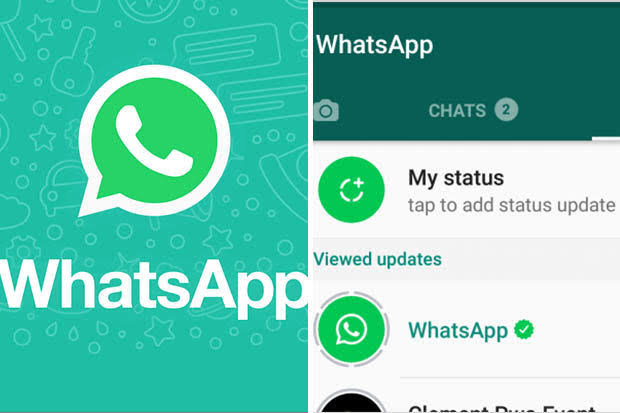How to Connect Bose Headphones to MacBook: Ultimate Guide
Bose headphones are renowned for their exceptional audio quality and advanced features, making them a popular choice for MacBook users. If you’ve recently purchased a pair of Bose headphones and are unsure how to connect them to your MacBook, this step-by-step guide will walk you through the process.
Requirements:
Before getting started, ensure that you have the following items ready:
- Bose headphones (fully charged if wireless)
- MacBook (charged or connected to power source)
- Bose headphone cable (if using a wired connection)
- Bluetooth enabled on your MacBook
Step 1: Power On and Prepare Your Bose Headphones
If you have wireless Bose headphones, ensure they are fully charged before proceeding. If you are using wired headphones, make sure the headphone cable is securely connected to your headphones.
Step 2: Turn on Bluetooth on Your MacBook
To connect your Bose headphones wirelessly, you need to enable Bluetooth on your MacBook. Follow these steps:
Click on the Apple menu in the top-left corner of your screen.
Select “System Preferences” from the drop-down menu.
In the System Preferences window, click on “Bluetooth.”
Ensure that the Bluetooth option is turned on. If not, click the “Turn Bluetooth On” button.
Step 3: Put Your Bose Headphones in Pairing Mode
For wireless Bose headphones, you need to put them into pairing mode to make them discoverable by your MacBook. The steps may vary depending on the model of your Bose headphones. Generally, you can follow these guidelines:
Refer to the user manual or manufacturer’s website to identify the specific pairing mode for your headphones.
IMPORTANT: Buy real, active Nigerian Instagram followers with money back guarantee. Click here now.
Press and hold the pairing button (often located on the headphones) until the LED indicator starts flashing, indicating that the headphones are discoverable.
Step 4: Connect Your Bose Headphones to Your MacBook
You are now almost at the final stage of your query “how to connect bose headphones to macbook.” Now that your Bose headphones are discoverable, you can connect Bose headphones to your MacBook via Bluetooth. Follow these steps:
On your MacBook, click on the Bluetooth icon in the menu bar at the top of the screen.
From the drop-down menu, select “Open Bluetooth Preferences.”
In the Bluetooth preferences window, you should see a list of available devices. Look for your Bose headphones and click on them to initiate the pairing process.
Follow any on-screen prompts or instructions that may appear. Your MacBook will establish a connection with your headphones.
Step 5: Test the Connection
After the pairing process is complete, your MacBook should now be connected to your Bose headphones. To ensure the connection is successful, play some audio on your MacBook and check if the sound is coming through your headphones.
Why To Choose Bose Headphones
Here are some factors that can force you to choose the bose headphones:
Hair-Friendly Design:
One of the unique advantages of Bose headphones is their hair-friendly design. Unlike some headphones that can cause discomfort or leave your hair messy after extended use, Bose headphones are crafted with careful attention to avoid hair-related issues.
Their lightweight construction, soft ear cushions, and adjustable headbands are designed to provide a comfortable fit without putting unnecessary pressure on your hair. Hence, they are considered one of the best headphones that don’t ruin hair.
Best Gaming Headsets:
Bose headphones are not only popular for their music and audio performance but also excel as best gaming headsets. They offer an immersive audio experience that enhances gameplay by providing accurate and detailed sound reproduction.
With features like active noise cancellation (ANC) and precise spatial audio, Bose headphones for gaming allow gamers to fully immerse themselves in the virtual world, enhancing the overall gaming experience.
The headphones’ comfort, durability, and seamless wireless connectivity make them an excellent choice for gamers seeking both audio quality and comfort during extended gaming sessions.
Conclusion
Connecting your Bose headphones to your MacBook is a straightforward process that involves enabling Bluetooth on your MacBook and putting your headphones into pairing mode. By following the steps outlined in this guide, you should be able to enjoy the exceptional sound quality of your Bose headphones while using your MacBook
IMPORTANT: Buy real, active Nigerian Instagram followers with money back guarantee. Click here now.