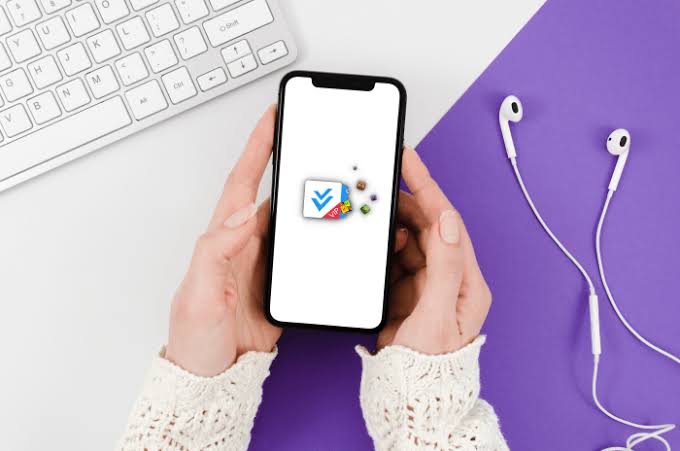9 Tips & Tricks You Wouldn’t Believe You Could Do On Your iPhone (2023)
Here are 9 hidden iPhone tips and tricks in 2021 most of you wouldn’t believe you could do on your iPhone.
PAY ATTENTION: Read the most interesting Smartphone reviews & tutorials here on Richeetech.
Although there are a lot of people using iPhones all over the world, you may not have a comprehensive understanding of the iOS system. There are many hidden features, tips and tricks in the IOS system which are practical and interesting.
Today, I would like to share with you some practical features hidden in iPhone which can greatly increase the fun of playing with iPhone.
Tips and Tricks you can do with your iPhone
#1. Close the pop-up window for App Store

When using App Store, a dialog box suddenly pops up and ask you to grade for it?
Sometimes these pop-up window is annoying, but we can turn it off with a simple operation.
Solution: Open Settings > iTunes store and App store > find “Scoring and comments within App”, and turn it off!
Related:
Student Spends N564k on MacBook Pro & iPhone 11. What Happened Next Shocked Us All
#2. Turn on 3D Touch
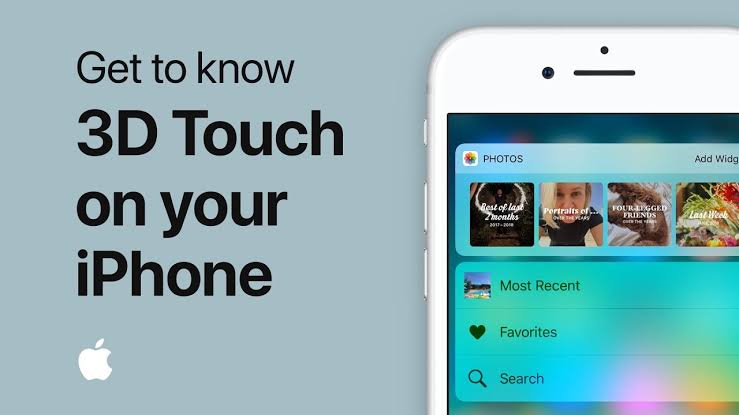
This is a very fun, cool and practical skill for Apple. Before using it, you should first check whether 3D Touch is turned on. Check it by going to Setting > General > Accessibility > Touch > 3Dtouch.
You can also set how much effort you want to use to start 3D Touch according to your own habits.
#4. Use iPhone keyboard as a trackpad

To use this iPhone tips and tricks in 2020, press hard on the built-in keyboard interface, you can turn the keyboard into a trackpad, it will be more convenient to move the cursor in a large piece of text, and if you press hard again on the trackpad, you can move your fingers to select the text, and press hard three times in a row will select all of them.
IMPORTANT: Buy real, active Nigerian Instagram followers with money back guarantee. Click here now.
This may take several attempts and exercises, but it definitely helps to edit text more efficiently.
Related:
The Whatsapp Status Saver App For iPhone You Haven’t Tried.
#5. iMessage special effects

After typing in iMessage, use 3D Touch to press the right-facing arrow (long press) to bring up a variety of special effects options for bubbles and screens.
Select the special effect you want to use and click the arrow facing up on the right again to send a short message with the special effect.
#6. Take a quick screenshot
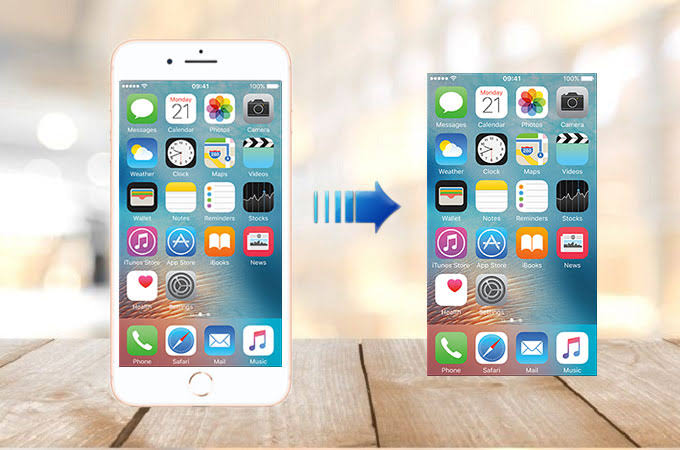
We usually press “Home key + boot button” on iPhone to take screenshots. In fact, there is a simpler way to take screenshots:
In Settings > General > accessibility > Auxiliary Touch > Custom Action, set “double Click” to “screen Snapshot”. Next, turn on the auxiliary touch function, and you can tap the “white dot” twice in any interface to take a screenshot.
If you think the white spot obscures the screen, you can also “hide” it in Settings > General > accessibility > Auxiliary Touch > Idle opacity.
Also Read: 16 Customized iPhone Cases in Nigeria You Have To Buy.
#7. Easier ways to use Spotlight

Spotlight on the iPhone has many functions, such as searching festivals, converting exchange rates, calculators, etc. You can input the corresponding query in the spotlight search box on the iphone drop-down page,then you will quickly get the results you want, no need to open safari to search for it.
#8. The awesome function of iPhone memo

iPhone memo can be quickly typed with a scan of the words.
Method: First open the phone’s “memo”, there is a “+” at the bottom of the page, click it and then click “scan file”, then the camera will scan the words automatically. No need to type it one by one!
Also Read: 5 Times Apple and Samsung Shamelessly Copied Huawei.
#9. Use “Guided interview” to prevent others from looking at private photos

Open Settings > General > Accessibility > Guided interview access > and open “Guided access” and “Accessibility Shortcut Keys”.
Open the photo, find the one you want to show to your friends, press the Home button three times, select guided access, and set the password according to the prompts.
Enter the guided access page, click the “options” in the lower left corner, close the “touch item”, click “finish”, and then click “start” in the upper right corner, so that how to pull the screen will not move.
When you want to show a photo to someone in the future, just open the picture and press the Home button three times to enter the guided access before handing the phone to the other person.
To exit, just press the home key three more times, enter the password, and click “done” in the upper left corner.
You may also like
- All The Latest Tecno Phones in Nigeria (2023).
- This Trick For How To Hide Photos On Huawei P20 Pro Works All The Time
- 10 Best Android Phones Under 20000 Naira in Nigeria.
- Oppo Flash Tool 2023: How To Download, Activate & Use
- 5 Mobile Phones With 6000 mAh Battery You Didn’t Know Existed.
IMPORTANT: Buy real, active Nigerian Instagram followers with money back guarantee. Click here now.
![Samsung A12 Power Button Not Working [Experts Give Solution]](https://richeetech.com.ng/wp-content/uploads/2022/12/Richeetech-Featured-Image-Template-proper-26-768x432.jpg)