How To Connect AirPods To Roku TV (With Or Without App)
Here’s our well-detailed guide for how to connect AirPods to Roku TV.
Would you love to watch movies, comedies, and TV shows on Roku TV privately? A good way to enjoy your privacy and have a high-quality audio experience when listening to or watching things on your various devices is through AirPods.
They enable you to listen to what you want without disturbing others and yet you can properly hear whatever is being said. These AirPods can be connected to many televisions and other devices, including the Roku TV.
However, AirPods cannot be connected directly to Roku TV. You have to download the Roku mobile app on your phone first and then follow the steps below to connect your AirPods to it.
ALSO READ: How To Connect AirPods To Samsung TV Without Bluetooth
How To Connect AirPods To Roku TV
#1. Connect Your AirPods To Your Android phone or iPhone
Follow the steps below to connect your AirPods to your Android or iPhone.
Connect AirPods to an Android Phone
- Place your AirPods in their charging case.
- Go to Settings on your Android phone.
- Then, enter Bluetooth & Device Connection.
- Open Bluetooth and put it on.
- Press down the button on your AirPods’ charging case.
- Look for your AirPods in the Bluetooth devices on your Android phone.
- Tap to pair.
Connect AirPods to an iPhone
- Open Settings on your iPhone.
- Go to Bluetooth.
- Turn on the Bluetooth.
- Place your AirPods in their charging case.
- Keep the AirPods charging case close to your iPhone.
- Press down the button on the charging case.
Then pair, following the pairing wizard on your iPhone’s screen.
#2. Download And Install The Roku App On Your Android Phone or iPhone.
Download the Roku app from Google Play
Download the Roku app from App Store
IMPORTANT: Buy real, active Nigerian Instagram followers with money back guarantee. Click here now.
#3. Open The Roku Mobile App And Connect It To Your Roku Device.
- Open the Roku app.
- Press Remote.
- Press Devices.
- Then there will be a pop-up message, press Ok and Connect Now
- Choose the Roku device (TV or streaming device) you want to connect to from the list.
- You will be connected to your Roku device.
#4. Connect Your AirPods To Your Device
- After your device has been connected, press the Remote icon.
- Press the headphones icon.
- A pop-up message will show, tap Ok.
- Go to the control center, and check if your AirPods are active.
- Try playing a movie or comedy episode and check if you can hear the audio in your AirPods.
RELATED: LG TV Warranty Check: Everything You Need To Know
What If My Roku Device Won’t Connect to the Roku App?
When this happens, there is no way to listen to your show or movie privately because the AirPods can’t be connected to your Roku TV or other Roku devices. Check out the possible things if your Roku device isn’t connecting to your app.
1. Update your Roku if necessary. It has to be up to date to perform maximally.
2. Your phone and Roku must be connected to the same Wi-Fi network. If they are connected to different networks try to connect them to one.
3. Grant the app permission to access other devices if you are using an iPhone and you may also need to give it permission on some android phones.
4. The Roku app has to accept connections.
- Go to Settings
- Tap System
- Tap Advanced system settings
- Go to Control by mobile apps
- Set the Network access to Default or Permissive.
5. You have to disconnect the VPN on your phone.
6. If after applying all these and your Roku doesn’t connect. Restart your Roku app and Roku device.
ALSO READ: Samsung TV Warranty Check: The Complete Guide
Can My Bluetooth Airpods Headphones Be Connected To My Roku TV?
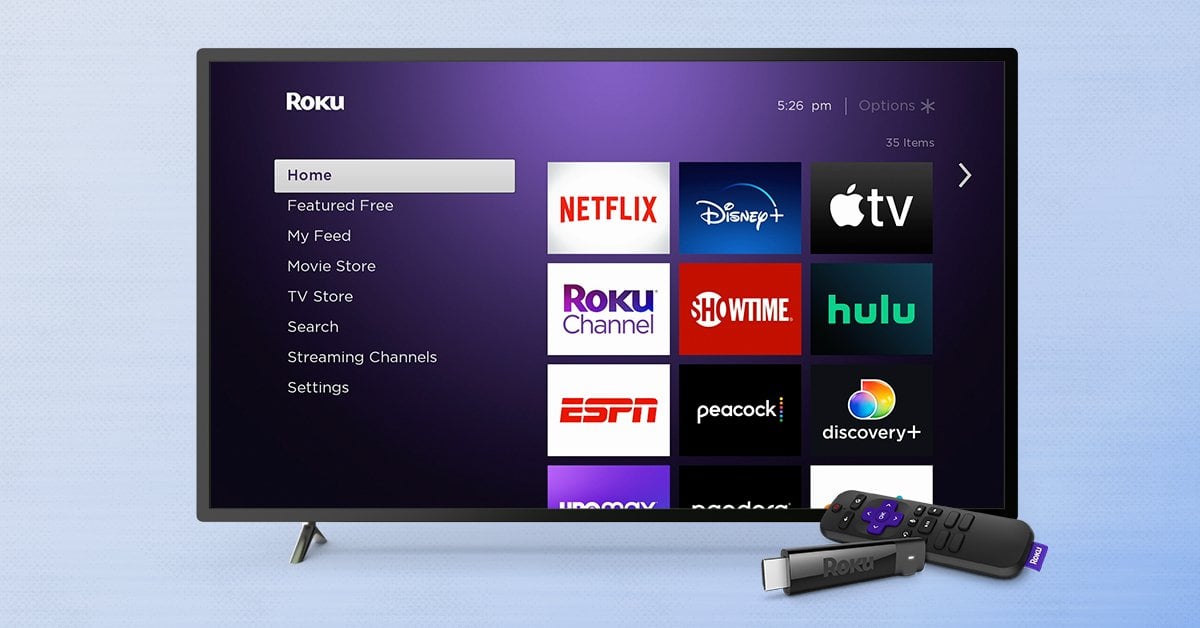
The headphones icon (private listening feature) on the Roku app covers other headphones connected to your phone not only AirPods. All you have to do is pair your Bluetooth headphones or wired headphones to your phone, then connect your Roku app to your Roku TV or other Roku device and turn on the private listening feature by following the above steps.
How To Connect AirPods To Roku TV: Conclusion
I hope this post was helpful and you have been able to learn how to connect your AirPods to your Roku TV. You can now enjoy this private listening feature.
If this article was helpful to you, your friends may have the same issue. Please share it with them on Social Media via the Social Media share buttons at the bottom of this post.
IMPORTANT: Buy real, active Nigerian Instagram followers with money back guarantee. Click here now.








